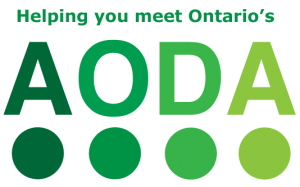Screen magnification software is used by individuals with visual impairments to access information on a computers screen. When considering magnification, it is important to consider that there are three main ways to increase the size of information on the screen.
- First, the system text or screen resolution may be adjusted within the operating system.
- Second, the text or zoom level may be adjusted within the program (e.g., within your word processing software or internet browser).
- Third, you may use screen magnification software.
How it works
Screen magnification software enlarges any information on the screen including text, icons and graphics by pre-determined incremental factor, for example, 1.5x magnification, 2 x magnifications, 3 x magnifications, etc. Each software varies on what features it offers. Some common features of screen magnification software include:
- Enlargement
- Smoothing jagged edges at larger magnification levels (i.e., font smoothing)
- Altering the colours on the screen to suit viewer preferences (e.g., light text on dark background)
- Changing the size and colour of the pointer; adding a locator (e.g., circle) to the pointer or text cursor
- Highlighting the keyboard focus if navigating by keyboard (e.g., shows which text field has the cursor when filling out a form)
Some screen magnification software now includes screen reading components. This feature allows one to read text from Word documents, emails, menu items, icons, etc. This voice output is typically not equivalent (i.e., does not have all the features) to a full-screen reading software. You can sometimes use full-screen readers in combination with your magnification software. Consider both options when researching screen magnification software. Consider obtaining a demo copy of the software in order to try all the features available before committing to one.
Features to consider when choosing a screen magnifier
Compatibility
- Is it compatible with your computer’s operating system? Will the computer have any difficulty supporting the software? (e.g., Does it impact the speed of the computer?)
- What applications can it support? (e.g., compatibility with which internet browsers)
- Which file formats can it read? (e.g., PDFs, DOCX, PPT, Daisy, TXT, HTML, etc.)
- Does it need to work with other technology (e.g., screen reading software for fluctuating vision, on-screen keyboard, voice recognition, or word prediction for those with difficulty using a keyboard) and are there compatible options or bridge programs (i.e. programs that make the two work together)?
Usability
- What is the learning curve for the software? (e.g., how easy is it to learn the keyboard shortcuts or gestures)
- Is the user able to navigate with magnification on (where they only see part of the screen at one time)
- Does it have a user-friendly interface (i.e. menu, toolbar, control panel)?
- How complex is the menu structure? How easy is it to adjust settings?
- Does the user need access to multiple computer systems? If so, consider options (e.g., software on a USB key, software with multiple installations per license, online or built-in options, etc.)’
Visual Features
- What is the range of magnification? In what increments does it magnify?
- Does it allow you for inverted colours, pointer enhancement and colour enhancements? Are they preset schemas or customizable to your preferences?
- Considering the user can only view a small part of the screen at any one time, it is important to note what magnification modes (i.e., the style of the magnified view) are available. E.g., the entire screen magnified, lens type, ruler/line type, etc.
- Consider 1. Whether the user is able to navigate around the screen with the modes available, 2. How much information is viewable to the user and whether the user is able to link it to the global context?
- Does it offer dual monitor support allowing for an expanded magnified view or to allow the second monitor to be used for sharing the magnified or unmagnified view of your desktop to another person/group?
- Are there any time-saving features available? E.g., reducing the amount of time looking for items on the screen like text, icons and web links
Customization
- Are there specific user needs? Does the software have the ability to be customized to support these needs? (e.g., can keyboard shortcuts be easily adjusted if required? Will vision change and has this been taken into account with the choice?)
- Does the software allow for customization to a particular application, i.e., scripting?
- Does the user need access to multiple computer systems? If so, consider options (e.g., software on a USB key, software with multiple installations per license, online or built-in options, etc.)
Speech
- Does it offer speech support, i.e., integrated screen reading features? If so, consider whether it offers various verbosity levels, speech synthesizers, languages, reading zones (hear and see selected areas of a window), echoing typed text.
- Can you download/purchase and install additional voices?
- Can the size of the reading chunks be varied? (e.g., reading by paragraph, reading by sentence)
- Will the speech feedback be disruptive in the environment? Are headphones needed?
- Does it read the text in the original application?
- Can it convert text to audio files, such as .wav or .mp3 formats for later listening?
Support
- What type of built-in tutorial are available? What other supports are available for users?
- Is there a trial period or demo copy for testing out the software?
- How will you get support if you need it? (e.g., a technician in the school, a local vendor, by telephone, by email, remote access, etc.)
- How much do upgrades cost? Is there any software management agreement or upgrade package that can be purchased?
- What is the payment method? (e.g., purchase, pay per use)?
Resources
Links are provided for information purposes only. SNOW does not endorse any of the following software and hardware.
Manufacturers of Screen Magnification Software
Aisquared (Windows & Mac) – ZoomText, ZoomText Express, Zoomtext Fusion, Zoomtext Mac
BAUM Retec AG (Windows) – Cobra Zoom
Claro Software (Windows) – ScreenRuler Suite (tinting, adding line markers and masking)
Dolphin Computing Systems (Windows) – SuperNova Magnifier, SuperNova Magnifier and Speech, SuperNova Magnifier and Screen Reader, Dolphin Guide; some on the Dolphin Pen (USB)
Freedom Scientific (Windows) – MAGic
Innovation Management Group, Inc. (Windows) – The Magnifier (download, DVD, USB)
Issist (Windows) – iZoom
Workers Collection (Windows) – Magnifying Glass Pro
Free or Open Source Software
Large Pointers by Ace Centre (Windows)
Magnifixer by Blacksun Software (Windows)
Screen Crosshair by Artis Software (Mac)
RJ Cooper & Associates, Inc. (Windows & Mac) – Biggy, Biggy Light
Virtual Magnifying Glass (Windows, Linux, Mac)
Built-in Accessibility Features
Did you know? That there are built in magnifiers available for free on your computer. For example:
Learn more about the accessibility features of your computer here.
How It relates to the AODA legislation
Screen Magnifiers relate to the following sections of the Accessibility for Ontarians with Disabilities Act (AODA) Integrated Accessibility Standards, specifically some of the following sections in the Information and Communication Standards:
AODA Significance
- Screen Magnifiers are software that presents the user with enlarged screen content, making the information and educational resources accessible to people with visual disabilities. Considering the guidelines for accessible website and web content improves the accessibility and usability for screen magnifier users.
- People interact, learn and communicate in diverse ways. Learning opportunities are increased when flexible ways of engaging with learning materials are provided. Considering how people communicate is important for knowledge to be exchanged. Alternative formats take into account diverse ways of exchanging information.
- The AODA legislates that educational institutions and its employees know how to produce accessible or conversion ready versions of textbooks and printed material. All website and web content must meet accessibility standards and support alternative ways to convey information. Educators, teachers and staff must be knowledgeable at communicating with people with disabilities who may use alternate formats.
Additional Resources
To learn how this section relates to the core principles of the AODA Customer Service regulation, visit the AODA page on SNOW.
To learn of ways to innovate, develop, and design for accessibility, visit OCAD University’s Inclusive Design Research Centre (IDRC) website and the IDRC’s floe project website.