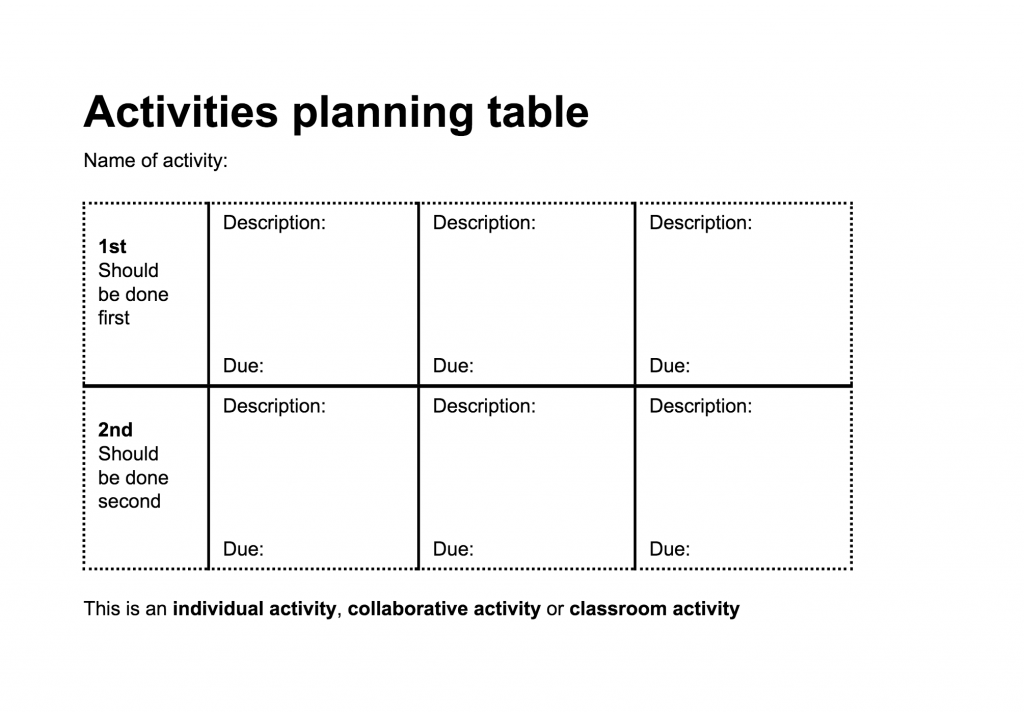Developing student autonomy is both a learning objective and a way to engage students. Autonomy can support a teacher’s time management and enhance students’ learning skills. Autonomy, however, is not always an innate skill. Here are some ways to encourage autonomy.
Encouraging collaborative learning for all students
Research and practice show that collaborative learning is more efficient when using computers. Often students working in pairs resolve difficulties that they are having more effectively than when they are working individually. Many studies show that collaboration reduces minor error and facilitates the achievement of high-level activities.
To support the learning needs of all students, including those with disabilities, paired work is an excellent strategy that enables students to further participate in the daily activities of the classroom. Pairs can have a number of different roles, such as helping a classmate carry equipment, supporting learning by assisting fellow classmates complete assigned tasks, etc.
Older students can also help younger ones. In preschool, for example, students have different recess periods than students in other classes. Older students can use this time to assist their younger schoolmates.
To facilitate group work, establish rules of collaboration between students that clearly define each of their roles. This will give each student equal chances to participate in the task at hand. For example, determine which tasks are required for group work and have students volunteer for these positions, as most students know which skills they are best suited to achieve and are the most interested in.
Many school boards are instituting G Suite for Education (Google’s collection of productivity tools that interact across devices) that supports collaborative document work in google docs, for example. If students and teachers have access to a computer, tablet or smartphone outside of school (through a library or personal ownership, for example), collaboration can happen asynchronously.
List of students with experience with technology
This strategy consists of constituting a team of students who have high levels of experience in technology use. To do so, first take the time to learn the strengths of your students, including having them perform different actions on a computer. Then, make a list of resource experts who can respond to each application (word processor, scanner, email, internet browser, etc.). Make one or two information sessions with each team sponsor and, if necessary, train new experts. Instead of having to spend the day at the computer, you can spend a few minutes preparing two or three students, and they will assist other students in need. By displaying the list of student experts on a poster, students who require additional learning support or who have questions will be better able to consult this list and contact one of these students. To avoid a work overload among student expert, establish clear guidelines regarding the request for assistance (see below).
Resource library
Whether in the lab or classroom, there should always be a space reserved for or online access to:
- Reference guides on the functions of software tools
- A reference guide on how to use the computer, with troubleshooting tips
- Operating procedures (saving a file, connecting to the server, or sending email, for example). Many school boards are using G suite for Education, Google’s cloud-based learning and collaboration tools that include Google Classroom for communication and tracking, Gmail, and Google Docs.
Activities planning table
The activities planning table provides an overview of the activities taking place within the course during a single week. This allows students to manage their time, be informed of mandatory activities, choose their optional activities, and enroll in mini-clinics, if necessary. Planning tables can support organization and sequencing of tasks regardless of grade level. Here is an example of a planning table that can be used for a designated period of time such as a week or month:
Description: This illustration is a simple table to support a student’s sequencing of tasks during classroom sessions. The table has multiple squares for activities, and each square includes space to describe the activity and add a due date. The top row is labeled as a first priority and the bottom row of boxes is labeled as a second priority. Below the boxes is a list of the type of work that applies to the activities: individual, collaborative, or classroom.
Here is a link to an editable Activities Planning Table: https://docs.google.com/document/d/1j4MTOUZLAS_WQF2zneQOVgpQL970SPxB6ZJHjfS-aXI/edit?usp=sharing
The help request procedure
Sometimes educators can become overwhelmed by questions from students. Approach this by organizing the help request procedure to encourage students’ independence. For example, you can prepare a poster that lists the steps that students should take before asking for a teacher’s assistance. Here is a suggested list:
- I looked for the answer to my question in the resource tools from the Resource Library.
- I asked other students to help me in class.
- I put my name on the list of people who need help (depending on the method used in class).
- I looked at the Activities Planning Table to find another task I can do while waiting for help.
- I checked the list of mini-clinics to enroll in a mini-clinic that may help me.